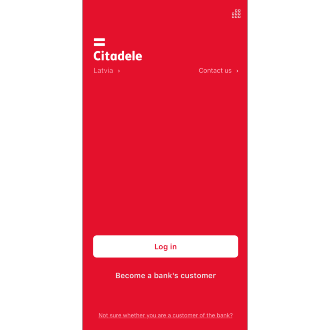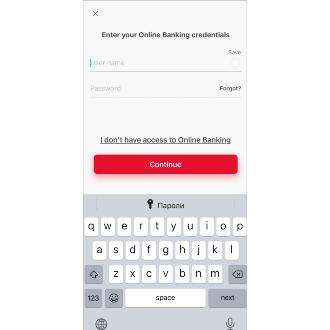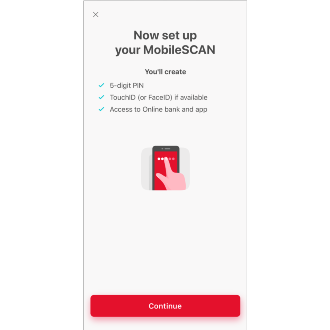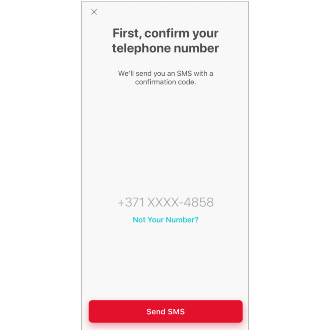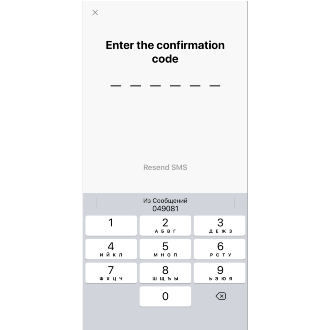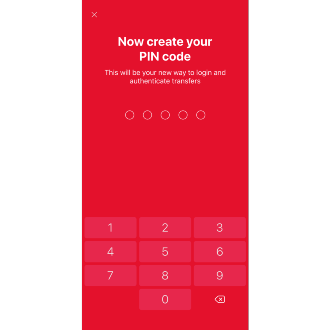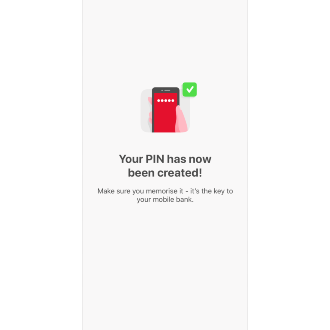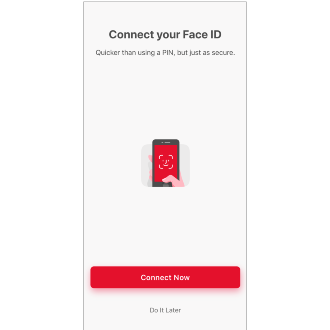If you have already had MobileSCAN
In case of purchase of new device instead of old one, which was authorized to use with big limits, you’ll need to activate new device in your online bank via previous registered appliance. In this case, all available limits will be transmitted to current device automatically.
1. Open Citadele mobile application and press Log in.
If the application was transferred from an old device or restored from backup, you must uninstall it and reinstall the program from the AppStore / Google Play.
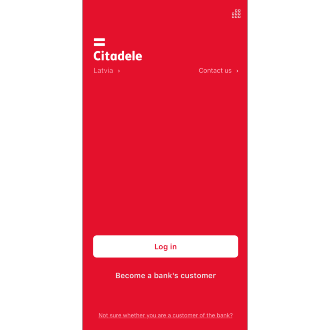
2. Enter your connection username and password and press Continue.
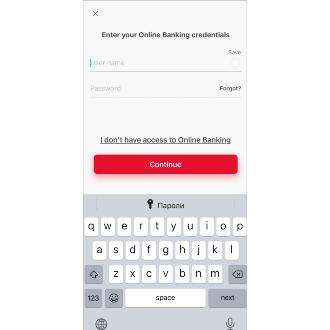
3. After connecting, you will be taken to the MobileSCAN activation window. Click Continue.
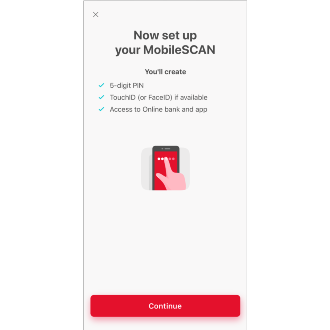
4. Verify that the specified phone number is correct and click the "Receive SMS Message" button. If the phone number does not match, contact the bank and update your contact information.
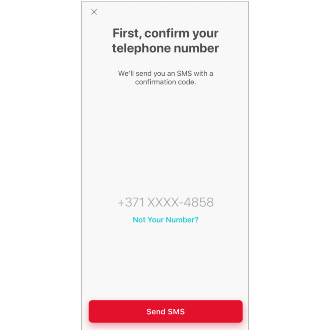
5. Your mobile device will receive an SMS with a number code. If the SMS has not been received within a few seconds, press Resend SMS (this button becomes active 30 seconds after the first sending attempt).
6. Enter the code from the SMS in the mobile application.
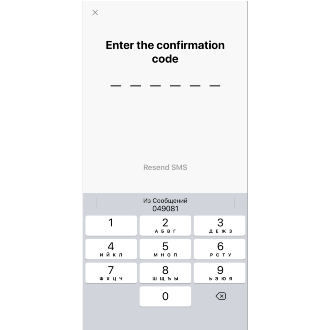
7. Create a five-digit PIN code, which you will use in the future to connect to online banking, and enter it in the mobile device.
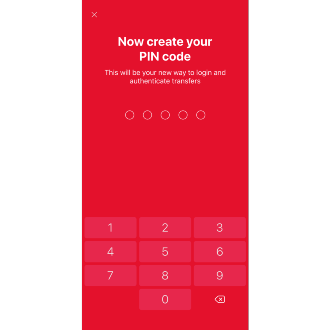
8. Repeat the PIN code and your MobileSCAN will be activated.
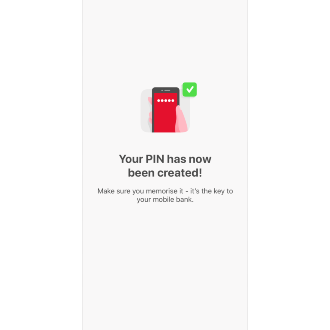
9. If your mobile device is equipped with Touch ID or Face ID functionality and you want to connect it to online banking, press Connect Now and follow and follow the steps indicated in the application.
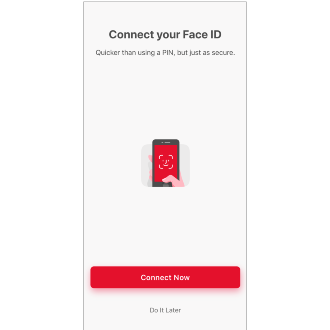
10. All done!
By activating MobileSCAN in the mobile application, transaction limits are 3000 Euros for single payment and 3000 Euros per day.
MobileSCAN limits can be increased only in branch offices, except if the device is unsafe.
Important! Limits for single payment in mobile application is 10 000 Euros, no matter how high the MobileSCAN limits are.
Frequently asked questions
Payment limits