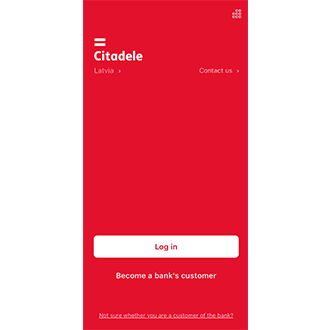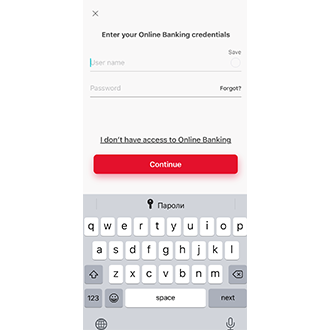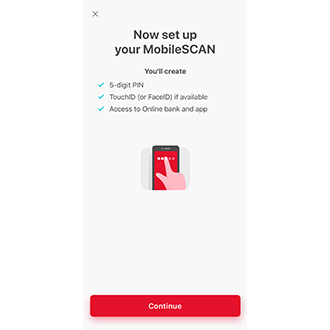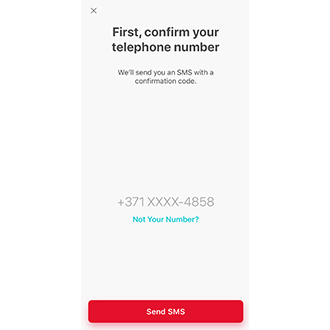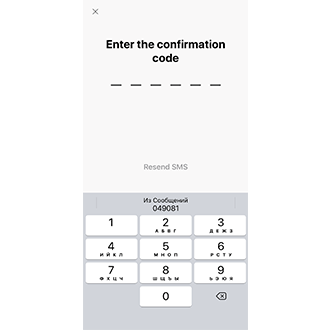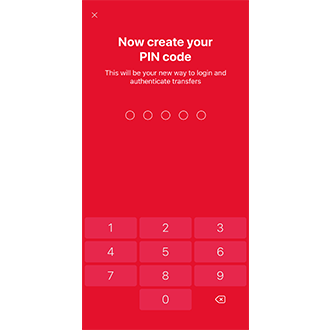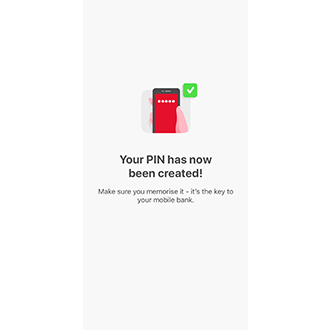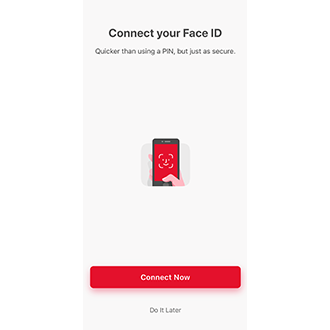If you have forgotten your existing MobileSCAN PIN code, and you cannot log in to the Citadele app, you must disconnect and reactivate MobileSCAN in the app. The bank does not save your MobileSCAN PIN code anywhere, so we cannot remind you. To disconnect your existing MobileSCAN:
1. Open the app and click on MobileSCAN.
2. In the upper right hand part of the screen, click on the MobileSCAN settings icon.
3. Open device information and click on Disconnect this MobileSCAN device.
To reinstall MobileSCAN, if you have a private customer account with the bank, you can only activate MobileSCAN in the app:
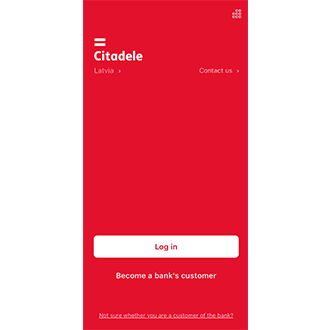
1. Click on Log In.
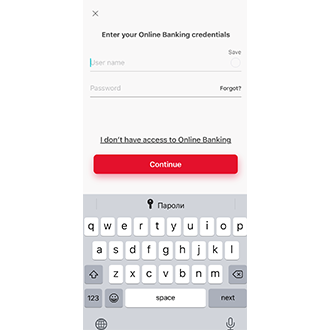
2. Enter your online bank username and password.
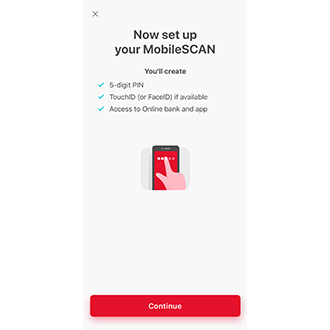
3. MobileSCAN activation will begin automatically.
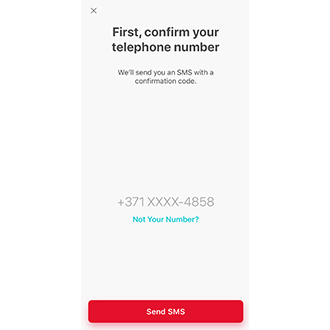
4. Ensure that this phone number is under your control and click Receive SMS.
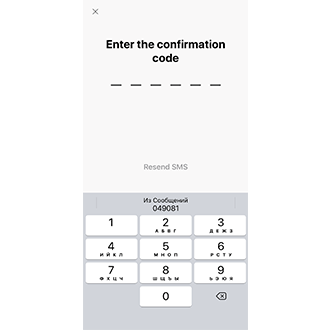
5. Enter the code you receive by SMS
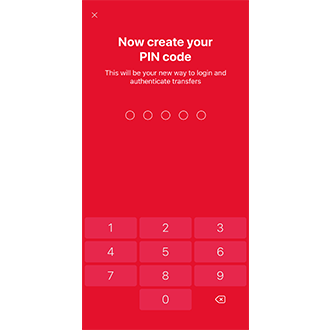
6. Enter and confirm your new PIN code.
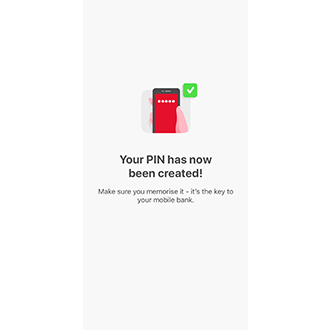
7. Activate the use of biometrics (fingerprint, facial recognition or iris), if your phone offers this, and you have activated the use of biometrics for unlocking your phone.
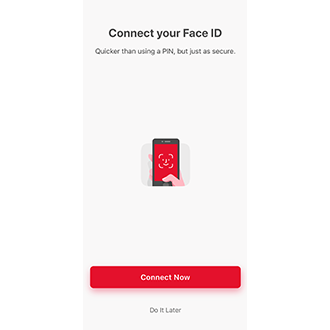
8. MobileSCAN has been activated!
Bear in mind that, if you reinstall MobileSCAN in the app, transaction limits will be 3000 EUR for one payment and 3000 EUR per day. If you wish to increase your transaction limits, you will have to visit a branch in person.
Important! The limit for one payment on the app is 10 000 EUR, regardless of other MobileSCAN limits.
If you are acting on behalf of another person (you do not have your own Citadele account), then in order to reactivate MobileSCAN, you must visit a branch and bring your old MobileSCAN license.