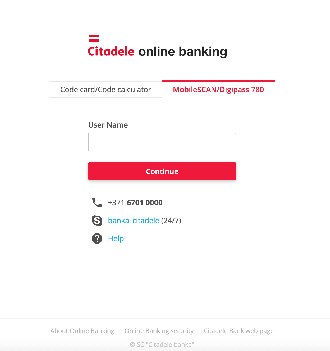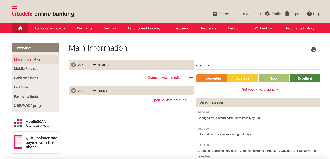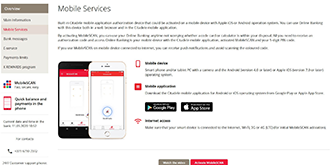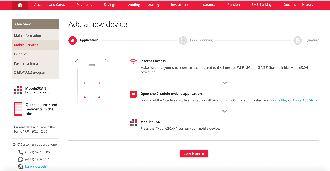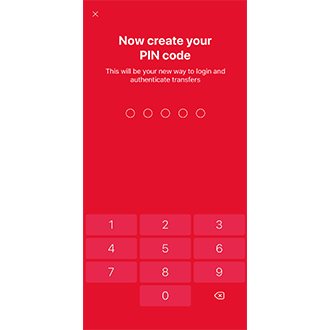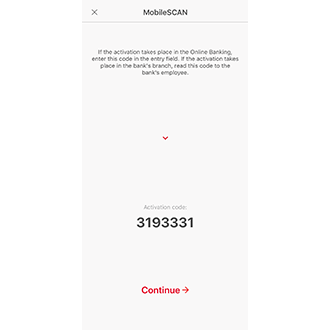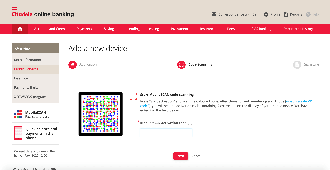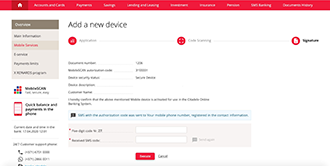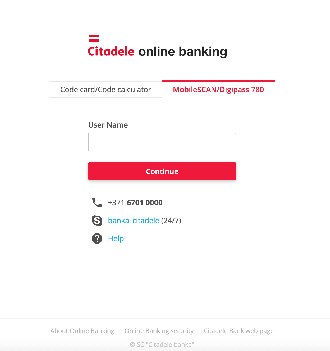
1. Enter the Citadele online bank.
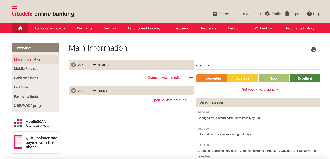
2. On the left-hand side, open Mobile Services. Bear in mind that this is only available if you are the account holder.
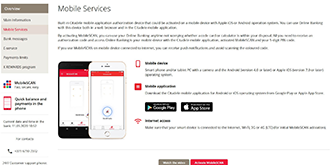
3. Read the information displayed and click Activate MobileSCAN.
4. In the mobile device for which you wish to activate MobileSCAN, open the Citadele app and click MobileSCAN.

5. You will open a screen from which you can begin activating MobileSCAN.
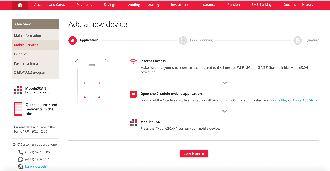
6. In the online bank, click Scan Code.
7. In the app, click Activate, and your camera will open, which you can use to scan the colourful code in the online bank.
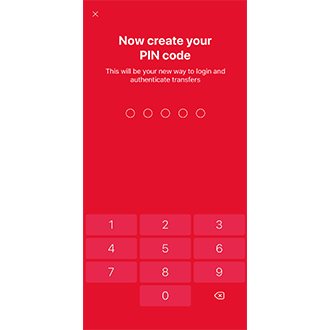
8. Choose a 5-figure PIN code which you will use to log onto the the online bank or app, and enter it into your mobile device.
Enter your PIN again.
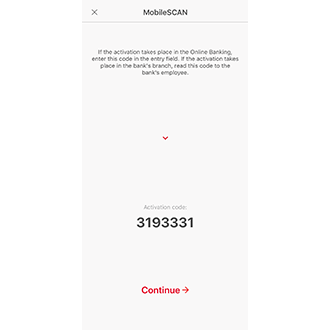
9. The screen of your device will show an activation code.
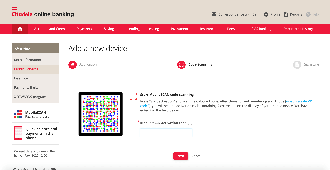
10. Enter this code into the online bank in the MobileSCAN activation code field, and press Continue.
11. You will receive an SMS (if you use Digipass GO3) with a number code.

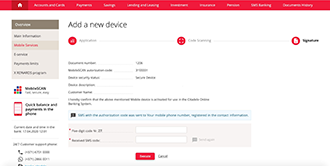
12. Enter this code and the requested code from your GO3 code in the online bank.

13. If you use Digipass 320 for authorisation, you will only need to enter your Digipass 320 code.
14. Click Complete, and MobileSCAN is activated!
If you already have a MobileSCAN licence, reactivate it in the mobile application or online banking.
MobileSCAN limits can be increased:
Important! Limits for single payment in mobile application is 10 000 Euros, no matter how high the MobileSCAN limits are.
More about MobileSCAN
Transaction limits